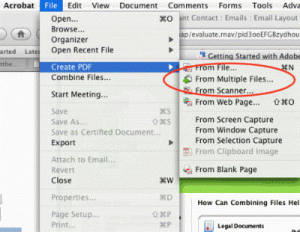Tired of having to organize and email numerous documents? Here share some tips to combine multiple pdf documents into one. If you have Adobe Acrobat Professional (version 8 or 9) installed, you will find it very simple to combine them: Go to File> Create PDF> From Multiple Files.
From the top screenshot, select Add Files. Browse to add the files from your computer that you want. Move files up with the Move Up button from the lower left. Then choose a file size and conversion setting to determine the size and quality of your final pdf. Your documents will now be ordered with page numbers. Hit Next and select to merge documents into one PDF or a PDF package.
In case you don’t get Adobe Acrobat Professional, there is an alternative solution for you. With the professional PDF Merger program, you can choose any part of pages from the selected PDF files and merge flexibly to create a new PDF file. Meanwhile, multiple methods you can choose: All, Odd, Even, Part (e.g.: 1, 3, 5, 7-10). Then you can choose Sequence or Reverse page sort to merge.
For splitting PDF files, the PDF Splitter must be your first and best choice.