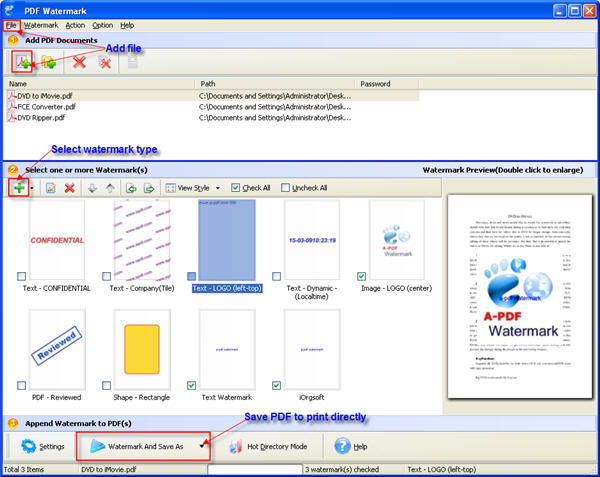It is maybe not so hard to create a PDF, but it is may not be necessary to add some watermark to your PDF file, let's see, PDF is a popular file format used by companys as a form of advertisement, usually companies want to put their company name, logo, singature, website link, copyright information or product pictures to their promotion PDF advertisement material.
It is maybe possible to search online for some PDF watermarking applications, there are many frequently tools online, like Adobe Acrobat, CutePDF Professional, PDF Watermark Creator or iTextSharp, though I have no idea of the mentioned programs, I carefully tried on application named PDF Watermark, out of my imagination, smooth, fluent, versatile and powerful.
PDF Watermark is a professional software specially designed to help people add watermark to PDF files. This application is powerful enough for you to add text, image, shape, shape and PDF (style) watermark with logo, product name, company website. After adding desired watermark, you can save it to a required location or print directly, very convenient.
But how to add image or text as watermark to PDF with PDF Watermark, below we will guide you through the process.
Step 1: Download PDF Watermark
Step 2: Add PDF file
Click Add PDF Document button ![]() , or click File -> Add PDF Document to browse your computer to select the required PDF files.
, or click File -> Add PDF Document to browse your computer to select the required PDF files.
Step 3: Add watermark to PDF file
There are altogether five different types of watermarks like text watermark, image watermark, PDF style watermark, shape watermark and dynamic datetime watermark, all of the five can be found by click ![]() button. You can then feel free to add your desired watermark.
button. You can then feel free to add your desired watermark.
Step 4: Save PDF or print PDF directly
After you have added the watermark, you can save your PDF files by clicking Watermark and Save As or print it directly through Watermark and Save As -> Watermark and Print