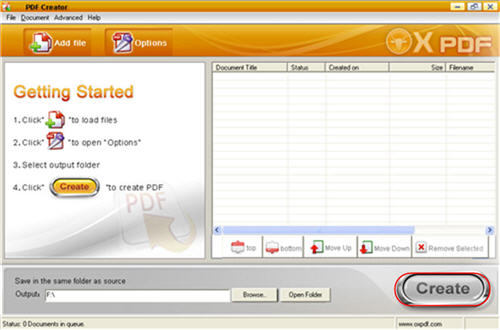Microsoft Word and Adobe PDF are two commonly used file format for file storage and transmission for business and consumer as well. But compared to Word, whose content can be freely altered or tempered or prone to virus, PDF enjoys more stable and wide popularity among people. Not only it can be used as a kind of eBooks, many books, bills, invoices, job applications, contract, teaching material, even government data may also be save as PDF files.
Priorities of PDF files over Word document
1. Convenient to view: what you need is a free PDF reader, while it is not always to able to open Word files because of the diversity of Word version for the end users.
2. Format keeps: when transmission all the formats of contents of PDF files will always keep the same, however, the format of content of Word files may easily be changed.
3. Virus free: when transmission, there is no change of virus to conceal themselves within the text, this is just the opposite case for Word files who are haunted by virus.
4. Secure content: unlike Word, PDF file can be protected by both owner password and user password, only authorized person can read, it is not vulnerable for plagiary or manipulation.
It is obvious that when you are ready to email some important material to your friends, the best file format is PDF, but what will you do when it is happened to be in Word format. Probably the first thing comes to your mind is to look a proper Word to PDF Converter. Don't worry, there is one application at hand to help you get your job done, that's Word to PDF Converter.
Word to PDF Converter comes out as a surprise for most people. It is probably the suitable application for you to create PDF files from MS Word document, convert Word 2000/2003 (.doc) and Word 2007/2010 (.docx) to PDF files without the trouble of missing fonts or broken layouts. Only a few mouse clicks away for you to get your desired PDF files.
And below is the simple to comprehend instructions to use Word to PDF Converter
Step 1: Download and install Word to PDF Converter
Feel free to download Word to PDF Converter, install it to pop up an interface like follows: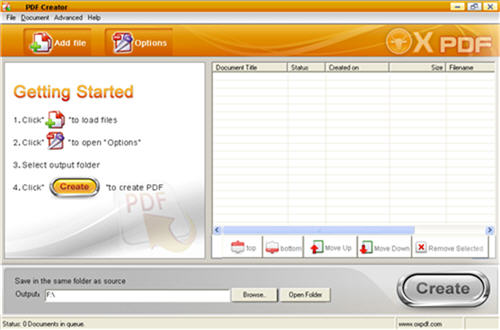
Step 2: Load files
You can click either Add Files button or through Document -> Add to browse your computer hard disk to choose your desired files for converting.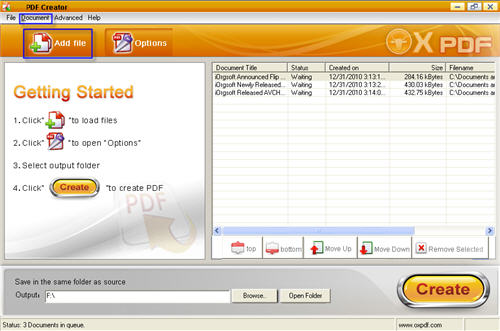
Step 3: Select output path
Click Browse on the bottom of the panel to choose a path to store your converted files.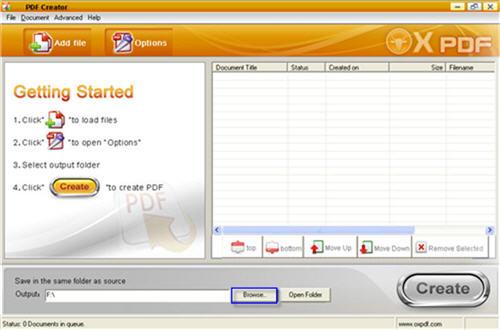
Note: Click Open Folder, you can get your converted files after converting.
Step 4: Convert Word files to PDF documents
Click Create, you can create your desired PDF files from MS Word documents.